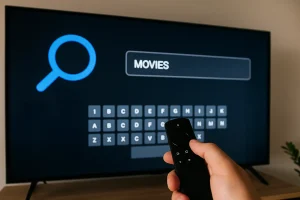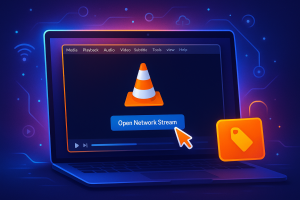You’ll need to configure your router’s VLAN settings with ID 18 or 27 per ISP specifications, enable IGMP Proxy for multicast management, and select the appropriate IPTV mode (Bridge/Singapore-ExStream). Connect your STB via Ethernet to a dedicated LAN port, ensuring 10-15 Mbps bandwidth for HD streams.
Access your router’s admin panel, implement ISP-specific modes like Unifi or Maxis, and verify VLAN tagging matches provider requirements. Master these configurations to unlock seamless IPTV performance optimization techniques.
Check the Basics
Make sure you have a good internet connection (at least 5 Mbps for SD, 10–15 Mbps for HD).
Prepare a compatible device such as a Firestick, set-top box, smart TV, or mobile. You’ll also need an active IPTV subscription from a reliable provider.
Adjust Your Router Settings
Go into your router’s settings and enable the IPTV option (VLAN).
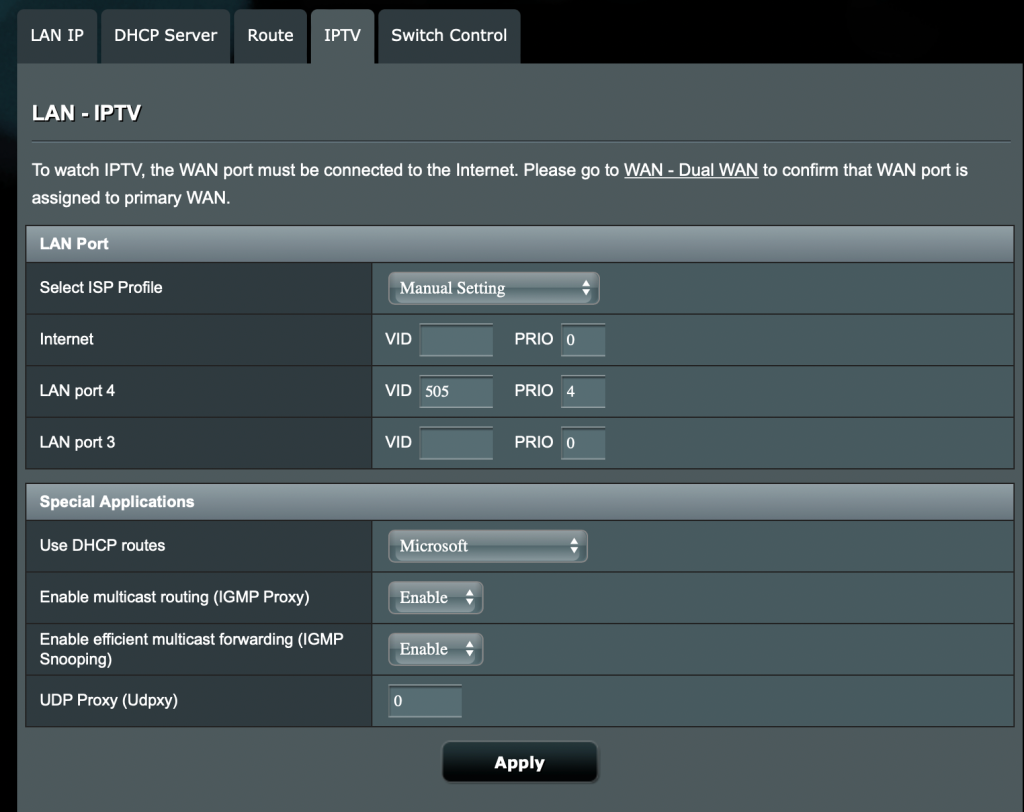
Your ISP usually gives you a VLAN number (like 18 or 27). This step separates IPTV traffic from normal internet traffic and helps avoid buffering.
Pick Your ISP Mode
In the router menu, choose your provider’s IPTV mode (for example: ExStream, Unifi, Maxis).
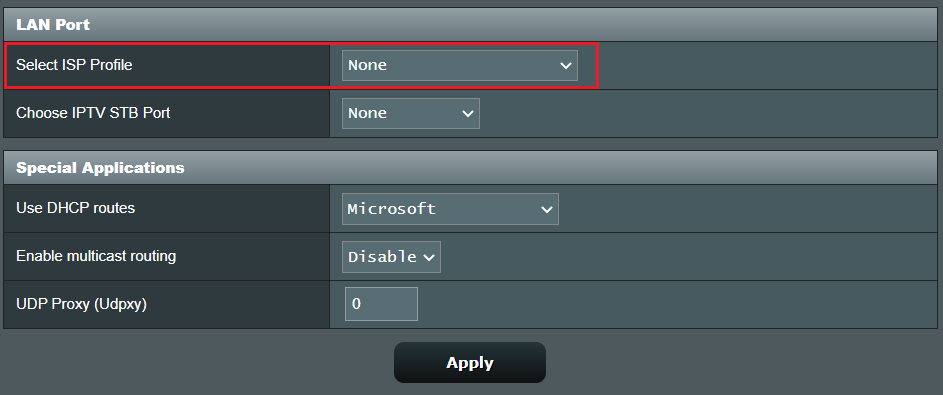
If you’re using Bridge mode, assign a LAN port and connect your IPTV device to it with an Ethernet cable. If needed, enter the VLAN number your ISP gives you manually.
Optimize Your Network
For the best quality, connect your IPTV box or TV by cable instead of Wi-Fi. This reduces lag and interruptions. If your router supports it, dedicate one port for IPTV only, so it always gets enough bandwidth.
Troubleshoot if Something Goes Wrong
If IPTV doesn’t work, double-check the VLAN number, restart your router, and confirm your subscription details. Errors like “portal unreachable” usually mean wrong VLAN settings or low internet speed. If problems continue, contact your ISP for help.
Frequently Asked Questions
How Can I Make IPTV Work Better?
You’ll optimize IPTV performance by ensuring 10-15 Mbps bandwidth, switching from Wi-Fi to ethernet, updating your app’s firmware regularly, adjusting QoS settings for HD/SD content, and configuring VLAN isolation on managed switches for traffic segregation.
How to Configure a Router for IPTV?
You’ll configure your router’s IPTV by selecting ISP-specific modes (Bridge/Custom), inputting VLAN IDs, assigning STB-dedicated LAN ports, enabling IGMP Proxy, then saving and rebooting. Connect your set-top box to the designated IPTV port for functionality.
How to Organize Channels on IPTV?
You’ll need to access your IPTV app’s settings menu, create custom folders/categories for genre-based organization, then drag-and-drop channels or use UI arrows for reordering. Assign channel numbers for quick access and regularly update M3U playlists.
Does It Matter Which IPTV App You Use?
Yes, it’s crucial. You’ll need app compatibility with your device’s OS, support for M3U/XSPF formats, efficient buffering algorithms, and CDN optimization. Check app’s EPG integration, codec support (H.264/H.265), and API stability before selecting your IPTV client.