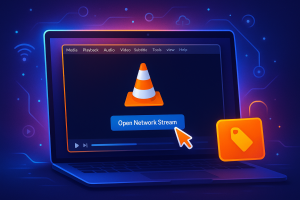You’ll access IPTV search through your remote’s magnifying glass icon or by holding the microphone button for voice commands. Navigate the on-screen keyboard using directional buttons to enter specific keywords like show titles, actor names, or genres.
Apply filters for language, release date, or category to refine results within your IPTV subscription. Most IPTV apps like StbEmu and Perfect Player support advanced search features with customizable settings. Master these navigation techniques to transform how you discover and enjoy content through your subscription.
Setting Up IPTV Search on Your Firestick Device
Three essential components make up a functional IPTV search system on your Firestick: a compatible IPTV app, proper remote use, and updated software. With these in place, you’ll easily find shows, movies, and channels.
- Install a compatible IPTV app
Download apps like StbEmu or Perfect Player, which have built-in search features. - Use your Firestick remote
Press the magnifying glass icon to type keywords or hold the mic button for voice search. - Keep apps updated
Regular updates fix bugs and improve search performance. - Customize remote buttons
Some apps let you set shortcuts, making search and navigation faster. - Troubleshoot issues
If search fails, check app compatibility, update your Firestick, clear cache, or reinstall the app.
By combining the right app, your Firestick remote, and updated software, you’ll get a smooth IPTV search experience.
Using Voice Commands and Remote Buttons for Quick Searches
How efficiently can you navigate through thousands of channels without endless scrolling? Your Amazon Fire TV transforms the search on IPTV using voice commands into a streamlined process. Press and hold the microphone button on your remote, then speak specific keywords—actor names, favorite shows, or genres—to activate the search capabilities instantly.
You’ll enhance your viewing experience by mastering the directional buttons for navigation through search methods without typing. Each of your IPTV apps may feature different voice command compatibility, so familiarize yourself with their unique interfaces.
Keep your applications updated to access improved search algorithms and functionalities. When the voice feature isn’t available, use the on-screen keyboard with precise terminology for quick results. These integrated search capabilities eliminate time-consuming manual browsing through your content library.
Navigating Search Menus and Applying Filters
Beyond voice commands, you’ll need to master the visual search interface to locate specific content across your IPTV platform.
Find the magnifying glass icon on your Firestick remote to access the search menu. You’ll use directional buttons to navigate the on-screen keyboard and enter specific keywords like titles, genres, or actor names.
Most apps offer filter categories to refine results by genre, language, or release date. Familiarize yourself with the menu layout to boost navigation efficiency and minimize search issues. Apply available filters systematically to narrow down popular streaming options that match your preferences.
Customizing Search Settings and Creating Watchlists
After you’ve mastered basic navigation, you’ll want to personalize your IPTV search experience through customizable settings and organized watchlists. Most IPTV apps let you refine customizing search settings by selecting preferred genres, languages, or release dates to generate more relevant search results. You can save specific searches and filter configurations for instant retrieval later.
Creating a watchlist serves as your content hub, helping streamline viewing experience by centralizing favorite titles. You’ll receive notifications when new episodes or movies matching your watchlist become available. This systematic approach enhances content discovery—remove completed series and add fresh selections regularly.
Troubleshooting Common Search Problems and Remote Issues
When your IPTV search function suddenly stops working or your remote becomes unresponsive, you’ll need a systematic diagnostic approach to identify and resolve the root cause quickly.
First, restart your IPTV app and verify your internet connection’s stability, as network issues frequently disrupt search functionality on portable streaming devices.
If problems persist across IPTV services, perform cache clearing or reinstall the application entirely. For unresponsive Firestick remote issues, reset by removing batteries or re-pairing through settings. You’ll want to install app updates regularly since developers continuously enhance specific search functionalities.
When experiencing limited search options, explore key mapping configurations within your IPTV app’s settings. This feature allows remapping remote buttons to access advanced search tools, ensuring optimal navigation across your preferred streaming content.
Frequently Asked Questions
Can You Search in IPTV?
Yes, you can search in IPTV apps. You’ll typically find a magnifying glass icon to access the search interface. Enter keywords, titles, or actors’ names. Some apps offer voice search and advanced filters for refined results.
How Do I Search for Channels on IPTV?
You’ll search for channels by clicking the magnifying glass icon in your IPTV app. Use directional buttons to type channel names on the on-screen keyboard. Try voice search by holding your remote’s microphone button for faster navigation.
How to Use IPTV Step by Step?
You’ll first connect your device to stable internet, then install an IPTV app from your device’s store. Open the app, navigate using remote controls, browse channel categories or use the search function to find content.
How to Find a URL for IPTV?
You’ll find IPTV URLs through reputable providers’ official websites, online forums, or searching “free IPTV m3u URLs.” Check community groups for shared playlists, verify service legitimacy, and ensure copyright compliance before using any streaming links.