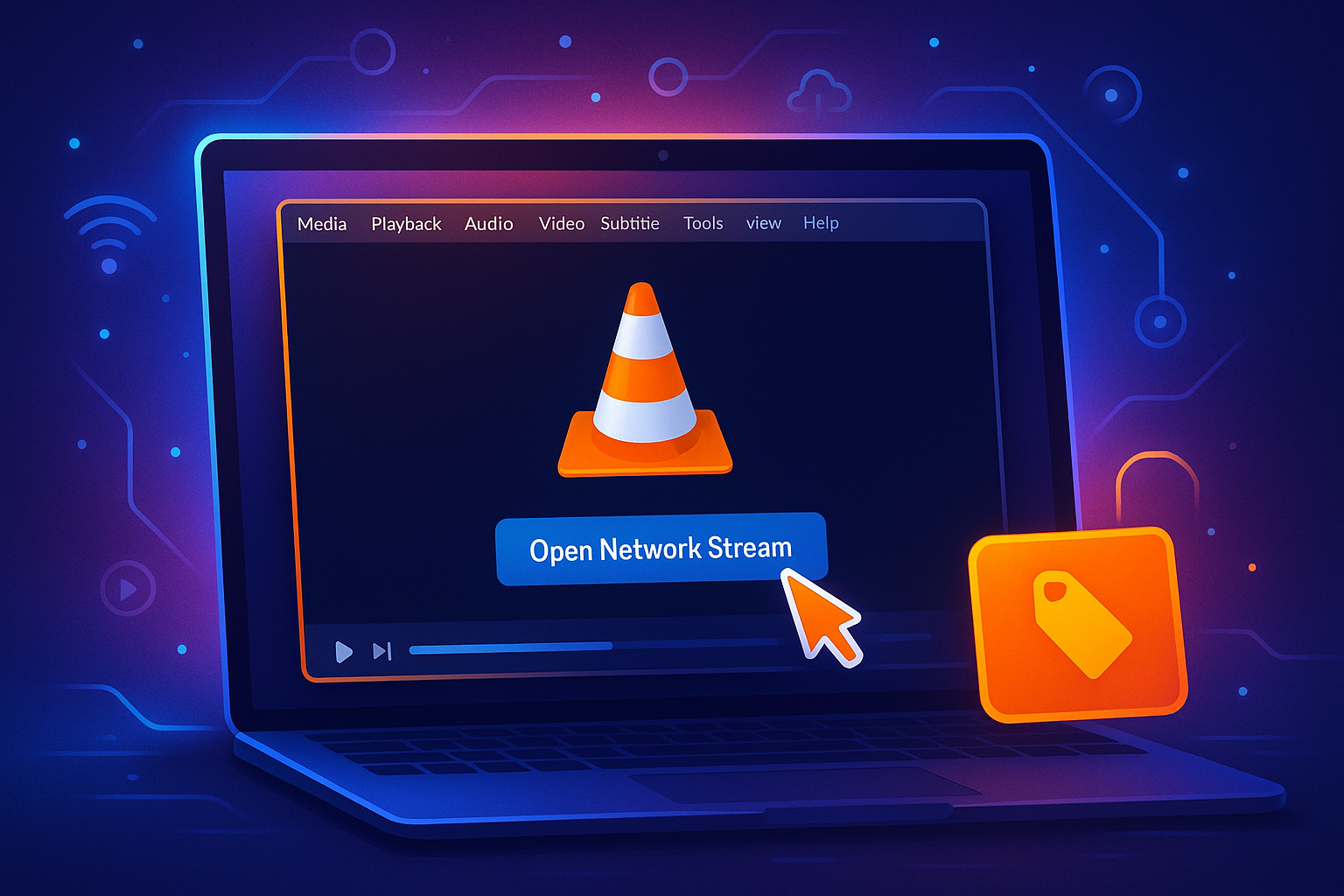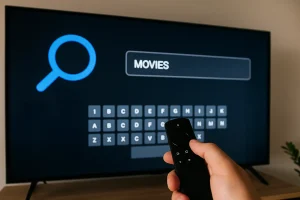You’ll watch IPTV on VLC by opening the Media menu and selecting “Open Network Stream” or pressing Ctrl+N. Paste your M3U playlist URL or IPTV stream link into the network URL field, then click “Play” to start streaming.
You can also drag-and-drop M3U files directly onto VLC’s interface. Configure network caching to 1000-3000ms under Input/Codecs settings for smoother playback. Master advanced shortcuts and troubleshooting techniques to enhance your streaming experience.
1. Install VLC Media Player
Download the latest VLC Media Player from the official VideoLAN website. This free, open-source tool is compatible with Windows, macOS, Linux, and mobile devices, making it a flexible option for streaming your IPTV subscription.
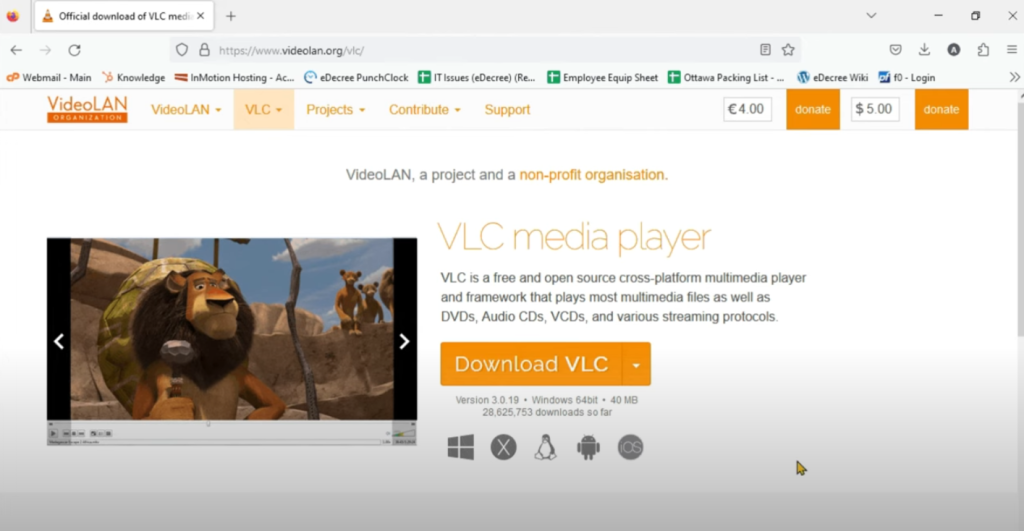
2. Launch VLC and Access Network Stream
Once installed, open VLC and navigate to the Media menu.
Select Open Network Stream, this is the gateway that connects VLC to your IPTV subscription and loads your channels.
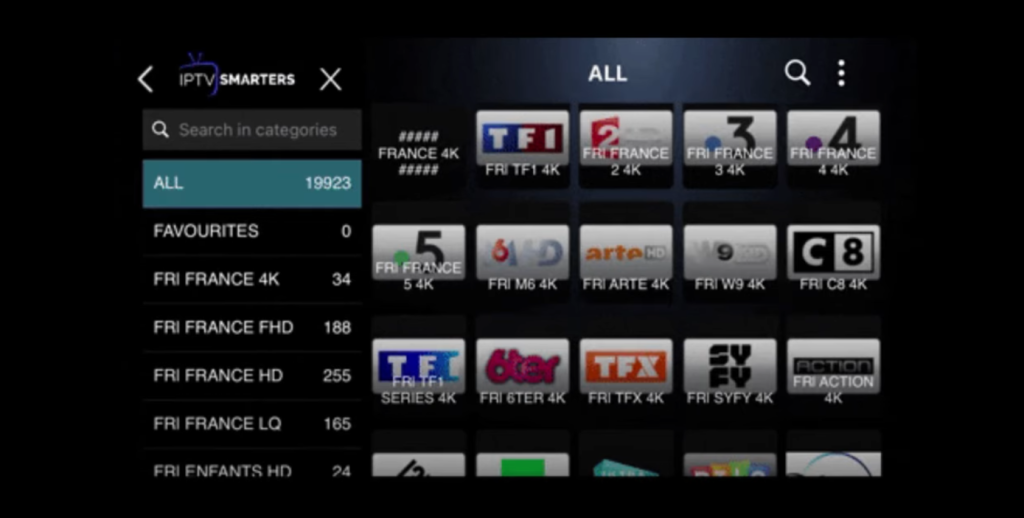
3. Import Your IPTV Playlist (M3U URL or File)
Paste the M3U URL provided with your IPTV subscription into the Network URL field. If you have an M3U file instead, upload it directly from your device to import the full channel list.
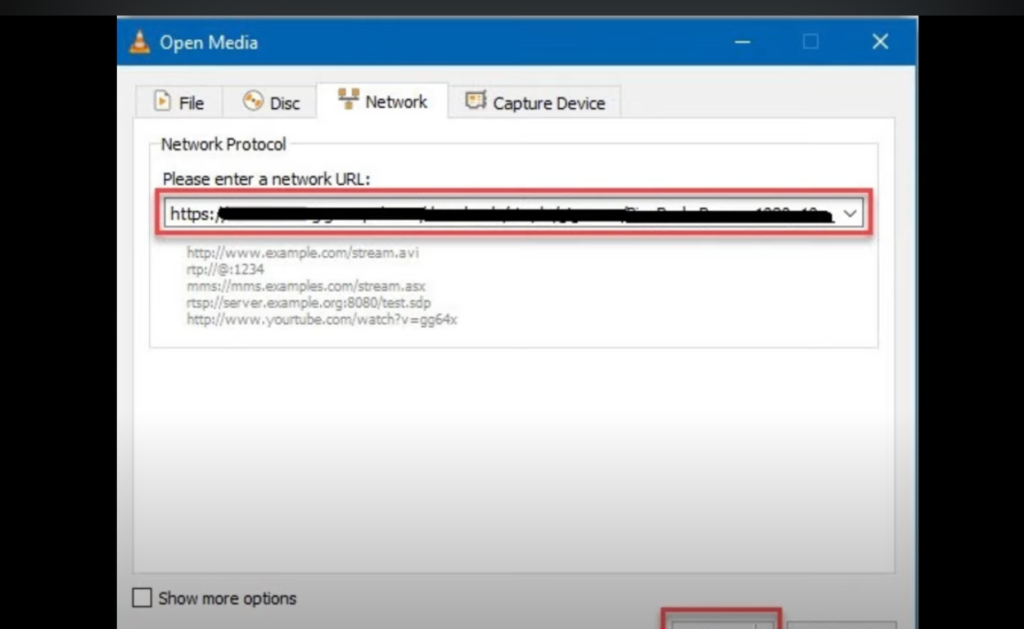
4. Optimize Playback Settings
For smoother streaming, go to Tools > Preferences > Input/Codecs and increase network caching to minimize buffering. You can also enable hardware acceleration for better performance, especially on lower-end devices.
5. Enjoy IPTV on VLC
Click Play and VLC will start streaming your IPTV channels. Use the playlist view to navigate through live TV and on-demand content, switching easily between channels included in your IPTV subscription.
Frequently Asked Questions
Is Using IPTV on VLC Legal in My Country?
You’ll need to check your country’s regulations regarding IPTV legality. It’s legal when you’re accessing licensed content providers, but unauthorized streams violate copyright laws. Verify your IPTV source’s licensing status before streaming through VLC.
Can VLC Record IPTV Streams for Later Viewing?
Yes, you can record IPTV streams. Open VLC’s recording settings via Media > Convert/Save. Select your network stream, choose output stream formats (MP4/TS recommended), configure destination path, then click Start. VLC’ll capture content for offline playback.
Does Watching IPTV on VLC Consume a Lot of Bandwidth?
Yes, you’ll experience significant bandwidth usage depending on streaming quality settings. HD streams consume 5-8 Mbps, while 4K requires 25+ Mbps. You can monitor network consumption through VLC’s Tools > Media Information > Statistics tab.
Are There VLC Alternatives Specifically Designed for IPTV Streaming?
Yes, you’ll find dedicated IPTV applications like Kodi, Perfect Player, and TiviMate offer superior streaming services compared to VLC. They’re specifically engineered with EPG support, channel organization, and optimized buffering protocols for IPTV content delivery.
Can I Watch IPTV on VLC Using a VPN Connection?
Yes, you can stream IPTV through VLC while connected to a VPN. First, activate your VPN client, select a server location, then launch VLC and input your M3U playlist. VPN benefits include streaming security and geo-restriction bypass.