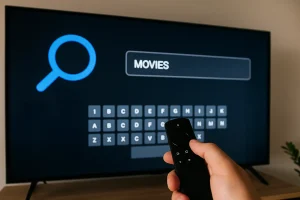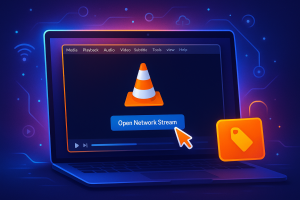Your IPTV app may not be working on your Samsung TV because Tizen OS often has compatibility issues that don’t affect mainstream platforms like Netflix or YouTube. This can disrupt access to your IPTV subscription, especially if the app you’re using isn’t fully optimized for Samsung’s operating system. Start by checking your network settings for any DNS restrictions and make sure UPnP is enabled on your router to allow proper streaming traffic.
Beyond network checks, update your Samsung TV’s firmware to the latest version, clear the app cache, or try reinstalling the IPTV app entirely to eliminate software glitches. If these steps don’t solve the issue, consider using an external streaming device such as an Android TV box, Fire Stick, or dedicated IPTV box.
IPTV App Compatibility Problems on Samsung Tizen OS
When you’re trying to stream IPTV content on your Samsung TV, you’ll often encounter frustrating compatibility issues stemming from the fundamental mismatch between IPTV applications and Samsung’s Tizen operating system.
Many IPTV apps aren’t fully optimized for Tizen OS, creating performance issues that don’t affect other streaming services. You’ll find that app updates can worsen compatibility when developers release versions your TV’s software can’t properly support.
Hardware limitations in specific Samsung models compound these problems, restricting content access even when apps install successfully. While your TV handles Netflix or YouTube perfectly, IPTV services may fail due to unique Tizen OS incompatibilities.
Network and IP Blocking Issues in IPTV Streaming
Even though your Samsung TV connects to the internet without issues, network configuration problems and ISP restrictions can silently block IPTV streaming while leaving other services unaffected. Your DNS settings and firewall restrictions might prevent communication with IPTV servers, while ISP throttling specifically targets streaming protocols.
Here’s how you can resolve connectivity problems:
- Configure router settings – Enable UPnP and set up proper port forwarding for IPTV streaming on Samsung TVs.
- Deploy a VPN – Bypass IP blocking by masking your connection and circumventing ISP-imposed restrictions.
- Test network configuration – Run diagnostics on your Samsung TV to identify DNS or firewall issues affecting streaming.
Regular network status checks help you detect ISP throttling patterns. When standard troubleshooting fails, switching DNS servers or adjusting firewall rules often restores IPTV functionality immediately.
Troubleshooting Steps to Fix IPTV Apps on Samsung Smart TVs
Network configuration fixes won’t help if your IPTV app itself has become corrupted or outdated. You’ll need to troubleshoot the IPTV apps directly on your Samsung TV.
Start by force-closing the problematic app, then unplug your TV for five minutes to complete a power cycle.
Next, update both your Samsung TV’s firmware and the app through Settings.
Navigate to Support > Software Update for system updates, then check your app store for application updates. If you’re still experiencing issues, clear the app’s cache and data through your TV’s settings menu. When problems persist, uninstall and reinstall the app after restarting your TV.
Finally, verify your internet connection stability by checking Settings > General > Network > Network Status. If your network status shows issues, restart your router.
When to Consider Alternative Solutions Like External Set-Top Boxes
Although you’ve exhausted all troubleshooting options, your Samsung TV’s built-in IPTV apps might still fail due to fundamental compatibility issues with the Tizen operating system. When persistent problems occur despite troubleshooting efforts, it’s time to consider an external set-top box as your solution.
Here’s why you should switch:
- Enhanced compatibility – External devices bypass Samsung TV’s firmware limitations and offer wider IPTV apps support
- Superior viewing experience – Advanced features like 4K streaming work more reliably than built-in apps
- Simplified user interface – Dedicated boxes provide streamlined navigation and consistent performance
If you’re experiencing recurring issues or multiple users report similar problems with your TV model, investing in a set-top box ensures a reliable connection to your IPTV content. This alternative eliminates app-related frustrations while delivering better overall functionality.
Provider-Side Issues and How to Verify Your IPTV Service Status
Server outages and maintenance windows can disrupt your IPTV streaming without warning, making it crucial to verify whether the problem originates from your provider’s end rather than your Samsung TV.
You’ll want to check your IPTV provider’s status page or social media channels for reported service disruptions affecting content delivery. Contact customer support directly to confirm any known issues with their servers.
Verify you’ve got an active subscription that hasn’t expired. Some providers require manual playlist refresh through their app settings—this simple step often resolves connectivity problems.
Testing on different device helps isolate whether it’s a Samsung TV-specific issue or provider-wide problem. If the service works elsewhere, you’ve narrowed down the troubleshooting scope to your TV’s configuration rather than suspecting server-side failures.
Frequently Asked Questions
Why Is My IPTV Not Working on My TV?
Your IPTV isn’t working likely due to outdated TV firmware, app compatibility issues, or unstable internet connection. First, check your TV’s software updates, reinstall the IPTV app, clear its cache, and verify your playlist URL’s validity.
Can I Watch IPTV on My Samsung Smart TV?
Yes, you can watch IPTV on your Samsung Smart TV. You’ll need to download compatible apps like Smart IPTV or IPTV Smarters Pro from the Apps section, then input your provider’s M3U link or playlist URL.
What Is Blocking My IPTV?
Your IPTV’s likely blocked by ISP throttling, geographic restrictions, or firewall settings. Check if you’re using an outdated app version, misconfigured VPN, or if your router’s blocking required ports. Try disabling VPN and updating firmware.
How Do I Get IPTV to Work on My TV?
You’ll need to install an IPTV app like Smart IPTV from your TV’s app store, then enter your provider’s M3U playlist URL. Ensure you’ve got stable internet and updated TV firmware before launching the service.